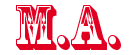Se hai scaricato uno dei due pacchetti e deciso quale versione
vuoi installare, in questo caso Portal XL5.0 Premod. Nota: Che
prima di aggiornare consigliamo di fare un completo
backup del database e file esistenti phpBB3! Se non sei sicuro su come
raggiungere questo obiettivo puoi sempre rivolgerti al tuo fornitore di hosting per un
consiglio. ATTENZIONE! Se il tuo ex phpBB3 Portal o setup di XL è;
stato modificato da mods diversi da quelli che sono installati con Portal XL 5.0 ~
Premod, perderai tutte le modifiche!
4. Portale XL5.0 Premod
Step da eseguire:
E ’necessario solo se non già; utilizzando una recente phpBB 3.0.x. Se
installato procedere qui
- Scarica una recente copia di phpBB 3.0.x da phpBB 3.0.x da phpbb.com o da phpbb.it se non è;
ancora installato. Se installato procedere qui
- Scompatta phpBB 3.0.x
in una directory temporanea
- Elimina il file config.php dalla cartella /
phpBB3 / del pacchetto
- Carica / sovrascrivi la cartella phpBB3 alla tua
root forum (il portale è; perduto)
- Scrivi sul tuo browser per esempio.
http://your-domain/install/database_update.php ed eseguire lo script di
aggiornamento
- Rimuove la cartella / install /
Il prossimo step ri-crea il tuo portale.
ATTENZIONE! Da utilizzare con una
versione esistente di XL 5.0 Plain!
Per aggiornare a questa
versione correttamente sono necessari alcuni passaggi essenziali per
accedere al tuo sito senza errori.
- Rimuovi la directory \ portal \ e
tutte le sotto directory
- Rimuovi \ language \ it \ mods
\portal_xl.php, In \ language \ it \ mods
\acp_portal_xl *. php, In adm \ style \ portal_xl
\acp_portal *. html.
- Rimuovi (solo temporaneamente in caso di
problemi) \ lingua \ xx \ se hai lingue diverse da \ it \ installate. I file
di lingua della Portal XL 5.0 Plain non funzionaranno con la versione
Premod, però; le basi sono identiche.
- 1. decomprimi l’archivio
Portal_XL50_Premod.zip in una directory temporanea
- 2. carica / copia / sovrascrivi tutti i contenuti
(mantenendo la struttura delle directory) dalla directory del pacchetto \
root \ alla root del tuo
forum, ad esempio
\public_html\
- 3. Scrivi
sulla barra del tuo browser / install_portal /
index.php dopo l’indirizzo del tuo sito per avviare lo script di installazione e scegli
la
scheda "Upgrade Premod", clicca su"Aggiornamento del
database" procedi con l’installazione
dei mods di terze parti, verra installata la "phpBB
Gallery", successivamente potrai loggarti
per accedere alla XL 5.0 Premod.
. Se l’Aggiornamento è; completato"
puoi fare il login per accedere alla XL 5.0 Premod.
- 4. Elimina
o rinomina la directory \
install_portal \.
ATTENZIONE! Da utilizzare con una
versione esistente di XL 5.0 Premod!
Per aggiornare a questa
versione correttamente alcuni passaggi essenziali sono necessari per dare
seguito al vostro sito in esecuzione.
- Rimuovi la directory \ portal \ e
tutte le sotto directory
- Rimuovi \ language \ it \ mods
\portal_xl.php, In \ language \ it \ mods
\acp_portal_xl *. php, In adm \ style \ portal_xl
\acp_portal *. html.
- Rimuovi tutto il contenuto nella
directory \ stili \ prosilver \ template \ portale \ *.*.
-
Rimuovi tutto il contenuto nella directory \ stili \ subsilver2 \
template \ portale \ *.*.
- 1. decomprimi l’archivio
Portal_XL50_Premod.zip in una directory temporanea
- 2. carica / copia / sovrascrivi tutti i contenuti
(mantenendo la struttura delle directory) dalla directory del pacchetto \
root \ alla root del tuo
forum, ad esempio
\public_html\
- 3. Rimuovi o rinomina la directory \
install_portal \.
ATTENZIONE! Aggiornamento a
phpBB3 SEO SEO 0.6.0 attivo sul tuo sito:
- -- Nella directory / phpbb_seo / cache /, esegui
un backup del file di installazione SEO esistenti
phpbb_cache.php o rimuovi il file dalla cartella pacchetto /
root / phpbb_seo / cache / prima di caricare qualsiasi cosa.
- -- Nella directory / root / del tuo forum,
esegui un backup del file . htaccess o rimuovere il file
dalla cartella package / root / prima di caricare qualsiasi cosa.
- -- Nella directory / root / del tuo forum,
esegui un backup del file config.php prima del
caricamento dei file.
ATTENZIONE! Installazione di
phpBB Gallery 1.0.0:
- -- Scrivi sul tuo browser
http://your-domain/install_gallery/index.php per richiamare lo script di
installazione e seguire la descrizione.
- Dopo l’installazione, accedi in ACP e fare tutti i seguenti
passaggi:
- Stili -> componenti Stile -> Templates -> prosilver ->
Aggiorna
- Stili -> componenti Stile -> Temi -> prosilver ->
Aggiorna
- Stili -> componenti Stile -> Imagesets -> prosilver
-> Aggiorna
- Scheda Generale -> Nella schermata principale ->
Svuota la cache
- Aggiorna la tua cache del browser
Pronto!
PS: visita i nostri stili Demo / Scaricali per Portal XL 5.0 ~ Premod
Buon divertimento con Portal XL 5.0 ~ Premod Il
pazzo pazzo sistema portale per phpBB 3.0.x